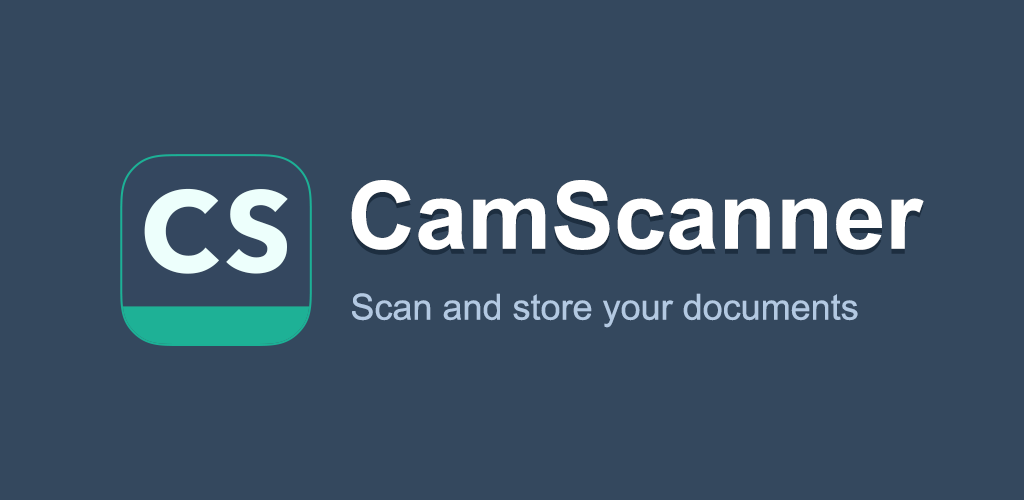In today’s fast-paced digital world, document scanning apps have become essential tools for individuals and businesses alike. One such popular app that simplifies document scanning is CamScanner. In this step-by-step tutorial, we will guide you through the process of using CamScanner for efficient document scanning. Whether you’re a student needing to scan notes, a professional digitizing receipts, or a businessperson managing paperwork on the go, Camscanner PDF Scanner App is your go-to solution.
Why Choose CamScanner PDF Scanner App?
CamScanner is a versatile and user-friendly mobile app available for both Android and iOS platforms. Its intuitive interface, advanced features, and robust scanning capabilities make it a top choice for millions of users worldwide. With CamScanner, you can effortlessly scan documents, receipts, business cards, and even whiteboard discussions. Let’s dive into the tutorial to explore how you can make the most of this powerful tool.
Step 1: Download and Install CamScanner
Start by downloading CamScanner from your respective app store. Once installed, launch the app and create an account to access the full range of features.
Step 2: Capture the Document
Position your document within the camera frame. CamScanner automatically detects the edges, ensuring a perfect scan. Make sure the lighting is adequate for clear visibility.
Step 3: Adjust Scan Quality and Enhance Image
CamScanner offers various scan quality options. Choose the appropriate resolution for your document. You can also enhance the image by adjusting brightness, contrast, and grayscale options.
Step 4: Crop and Rotate
Crop the scanned document to remove any unwanted edges or background. Rotate the document if it’s not aligned correctly within the frame.
Step 5: Add Annotations and Watermarks (Optional)
CamScanner allows you to add annotations, watermarks, and even your signature to the scanned document. This feature is especially handy for professionals who need to mark documents for approval or editing.
Step 6: Save and Export
After making necessary adjustments, save the scanned document. CamScanner offers various saving options, including PDF and image formats. You can also choose to upload the document to cloud storage services directly from the app.
Step 7: Organize and Manage Scanned Documents
CamScanner provides a built-in file management system. Organize your scanned documents into folders, add tags, and search for specific files with ease. This feature helps you keep your digital documents well-organized and easily accessible.
In conclusion, CamScanner PDF Scanner App simplifies the document scanning process, making it convenient and efficient. Whether you’re digitizing your paperwork for personal use or professional purposes, CamScanner’s user-friendly interface and powerful features ensure a seamless experience.
Experience the convenience of digital document scanning with CamScanner. Download the app today and streamline your document management tasks effortlessly.
FAQ’s
Q1: What is CamScanner, and how does it work?
CamScanner is a mobile app that allows you to scan and digitize documents using your smartphone’s camera. It works by capturing images of your documents and enhancing them to create high-quality scans.
Q2: Is CamScanner available for both Android and iOS devices?
Yes, CamScanner is available for both Android and iOS platforms. You can download it from Google Play Store or the Apple App Store.
Q3: Is CamScanner free to use?
CamScanner offers both free and premium versions. The free version has basic features, while the premium version unlocks advanced features like OCR (Optical Character Recognition) and cloud storage integration.
Q4: Can I scan various types of documents with CamScanner?
Absolutely. CamScanner is versatile and can scan documents, receipts, business cards, whiteboard notes, and more. It’s a multipurpose scanning tool.
Q5: How can I save and share scanned documents using CamScanner?
You can save your scanned documents in various formats, such as PDF or image files. CamScanner also allows you to share scanned documents via email or cloud storage services like Google Drive and Dropbox.
Q6: Are there editing features in CamScanner?
Yes, CamScanner offers editing features. You can crop, rotate, adjust the image quality, and even add annotations or watermarks to your scanned documents.
Q7: Is it possible to organize and manage scanned documents with CamScanner?
Certainly. CamScanner includes a file management system that enables you to organize your scanned documents into folders, add tags, and search for specific files, making it easy to keep your digital documents well-organized.
Q8: Can I access my scanned documents from multiple devices?
If you use the premium version of CamScanner, you can sync your documents across multiple devices, allowing you to access them wherever you need.
Q9: Is CamScanner secure for storing sensitive documents?
CamScanner takes security seriously. They have implemented measures to protect your data and documents. However, it’s always a good practice to be cautious and avoid scanning highly sensitive or confidential documents.
Q10: How can I get started with CamScanner?
To get started, download the app from your device’s app store, create an account, and follow the step-by-step tutorial mentioned in our blog post for a comprehensive guide on using CamScanner.