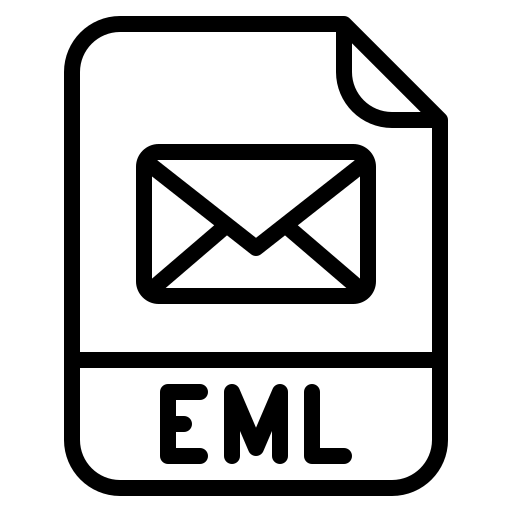Want to examine Windows Live Mail EML files but have a problem with them? Then, this article is for you. We will provide you with different methods to read Windows Live Mail files in easy steps.
Windows Live Mail is a free email client developed by Microsoft that allows you to share emails, contacts, and calendars. It was formerly known as Windows Mail, and you can run this program in Windows 7, 8, and other latest versions. The program is part of the Windows Essential Suite 2012. Windows Live Mail 2012 is now discontinued, but you can still use this program for managing emails. This program uses an EML file to save, import, or export the file.
Where are EML Files Stored?
By default, Windows Live Mail stores their EML files in the app data location, mainly C:Users(your login name)AppDataLocalMicrosoftWindows Live Mail. Here, the login name is the one that you use to login to your Windows system.
With this, it is very important to know the location of your EML file. It will take less time and become easier to examine Windows Live Mail EML files. Now, if you want to find the location of your file in the Windows Live Mail program, then follow the steps.
- Open Windows Live Mail. Click on Tools/Options.
- Select the Advanced tab from the Options box, and then click the Maintain button.
- In the Maintenance box, click on the Store folder, and then you can see the location of your EML folder, which contains the files.
Methods for Examine Windows Live Mail EML Files
We have told you the location of your Windows Live Mail files; now we discuss the ways to read Windows Live Mail files. If you have the files and have Outlook or any other program that uses an EML file, you can easily open them by right-clicking. But if you haven’t installed the program, then we suggest you use a professional tool to read your files. So, there are two ways available to view Windows Live Mail files.
- Manual method: open your EML file in Outlook or any other email program.
- Professional method: use a tool that allows users to directly open and read the files.
Manual Way to Examine Windows Live Mail EML Files
We already told you the location of your Windows Live Mail file; just follow the path, click the files, and open any email program. For better understanding, follow the steps.
- Open File Explorer, and in the search bar, search for the path of EML files.
- When you find the EML files, select any one file and right-click it.
- Click on the Open with option and select the Outlook, Thunderbird, or Notepad application you want to examine the content of the file.
- After that, your file will open where you have chosen the destination.
Limitations of the Manual Method
This method is free of charge, and you can view the data, but there are still some flaws in it.
- If you have multiple Windows Live Mail files, then there is no way to view the files at once.
- When a user manually opens the EML files, the chances of human error are very high.
- You can lose some data during the process.
If you are facing the same problem mentioned above, then it is better to use a professional method.
A Professional Way to Examine Windows Live Mail EML Files
This method allows users to directly open and read their EML files. So, you don’t require any installation of the email program. The FreeViewer EML Viewer Tool is the software we are going to use in this case. It is one of the best tools for any user, whether they are professional or non-professional. They can easily use the software because of its user-friendly interface. Furthermore, the tool provides various features as well.
Features of Software
- The tool allows users to open, read, and examine EML files from various email programs, such as Windows Live Mail, Outlook, Thunderbird, etc.
- Users can do in-depth analysis of your file smoothly.
- It offers various preview modes like HEX, HTML, RTF, MIME, attachments, etc.
- You can do an advance search to explore specific data.
- There is no file size restriction for opening software.
Steps to Read Windows Live Mail Files
- Download and launch the software.
- Find your EML files from the list of files and folders present on the left side of the tool.
- Click on the folder that contains your files, and the software automatically loads and displays it in front of the screen.
- Click on the emails to see the messages and preview them.
Conclusion
After reading this article, you can now understand how you can examine Windows Live Mail EML files. Here, we discuss the location of your EML files, which makes your work easier. We also have two methods to read Windows Live Mail files, including manual and professional. If you have an email client that uses EML files, then the manual method does your work. But if you don’t have the program or have problems, then a professional is the best.