Did you extracted MBOX files from Thunderbird before uninstalling it? And now you recently move to Outlook on your macOS? But wondering how can we open MBOX file in Outlook on Mac? No worries, read the segment and here you will find a solution with the help of you can open MBOX file in Outlook Mac with emails and attachments.
As per security point of view, many Mac users are moving to desktop-based email applications such as Thunderbird, Apple Mail, Outlook, etc. Mozilla Thunderbird is one of the widely used email client that is a cross-platform and an open-source program. It stores its database in a single directory that is also known as Thunderbird Profile Folder. However, the storage location of Thunderbird is different in different operating systems. And, after navigating to the specified location, users will find that their email messages and attachments are saved in .mbox format.
Need to open MBOX file in Outlook on Mac
MBOX is a file type which is not only supported by Thunderbird, but there are other email applications as well which uses MBOX file to save the list of user’s account mails. But, not all email programs supports this extension. Because if we talk of Microsoft Outlook, then the app creates different formats on different OS. On Windows, it make use of OST, PST, and MSG. whereas on macOS, Outlook uses OLM and OLK file format. Even, it accepts PST as well because Outlook has the option with the help of users can transfer PST file in the same.
People keep changing their email applications without knowing the consequences. And, nowadays, Thunderbird to Outlook migration is quite common among Mac users. So, after successful switching, they come across a challenging situation where they finding difficulty in opening Thunderbird files in Microsoft Outlook on Mac.
Therefore, sometimes users unable to access the files of their old email client into new email application, because it demands the conversion of them.
Such circumstances pressurise users to search for a method or solution that can help them access the files of old email program in a new email platform.
How Can we Open MBOX File in Outlook on Mac? – [SOLVED]
The best and secure way to open MBOX file in Outlook on Mac is MacMister MBOX to PST Mac Converter solution. The software does not require technical skills for operating its steps. Anyone can manage it independently and perform the batch conversion of MBOX files at once. However, the tool also provides the OLM option. You can also use the same to convert MBOX files. The steps are not complicated and help you to implement the conversion in a less time.
Moreover, the application is programmed with incredible features that users can take help of and set them accordingly to get the desired results. However, the trial edition of the software is also present that users can use to check the software process for free. Let’s see the working steps of the app and know how it will perform the conversion of MBOX files.
Working Steps to Open MBOX File in Outlook on Mac
Step 1. Download, install, and run MacMister MBOX to PST Mac Tool on a macOS.
Step 2. Opt for Add File(s) to add the required MBOX files on the app for conversion. Or, use the Add Folder button to add a folder carrying unlimited MBOX files on the app and click the Next button.
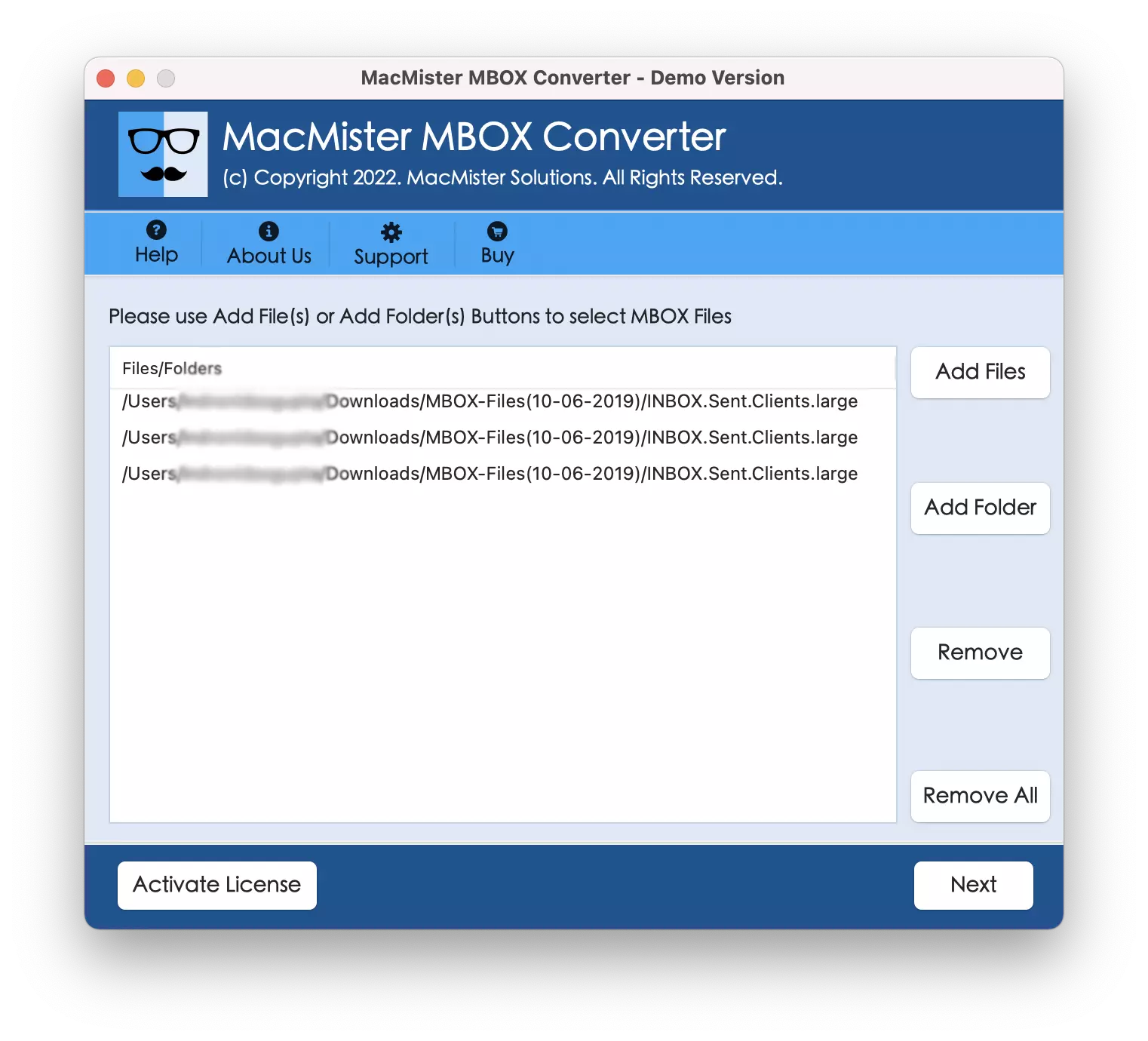
Step 3. The software will read the chosen files and list them instantly on the application pane with checkboxes. However, the developers have added the checkbox so that users can use them for the necessary selection of MBOX files to implement the selective conversion. Click Next.
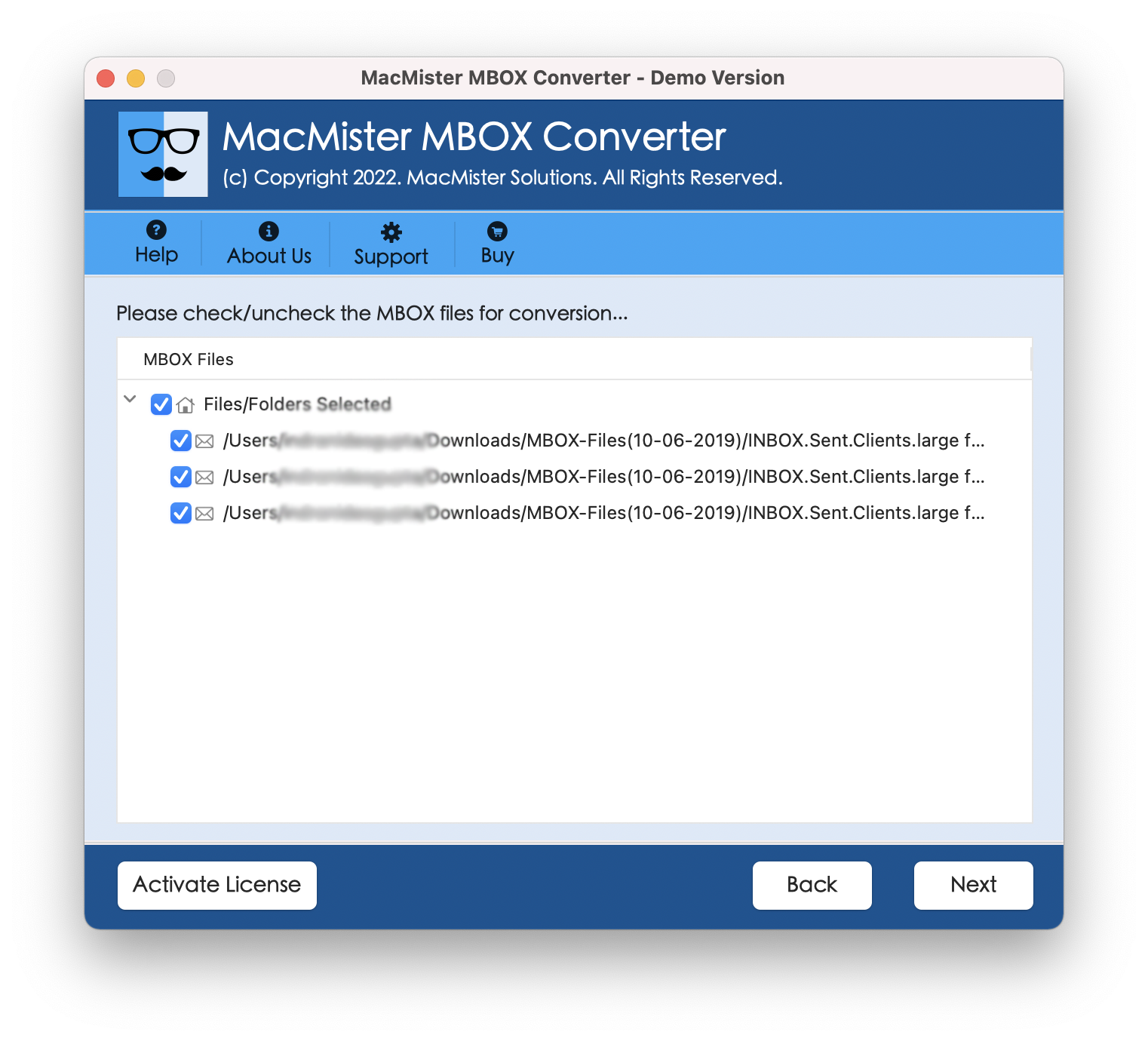
Step 4. Click Select Saving Options to open its menu. Select PST or OLM as per your choice and continue.

Step 5. You can set the options of the selected file format as per your requirements and start the procedure by clicking the Export button.
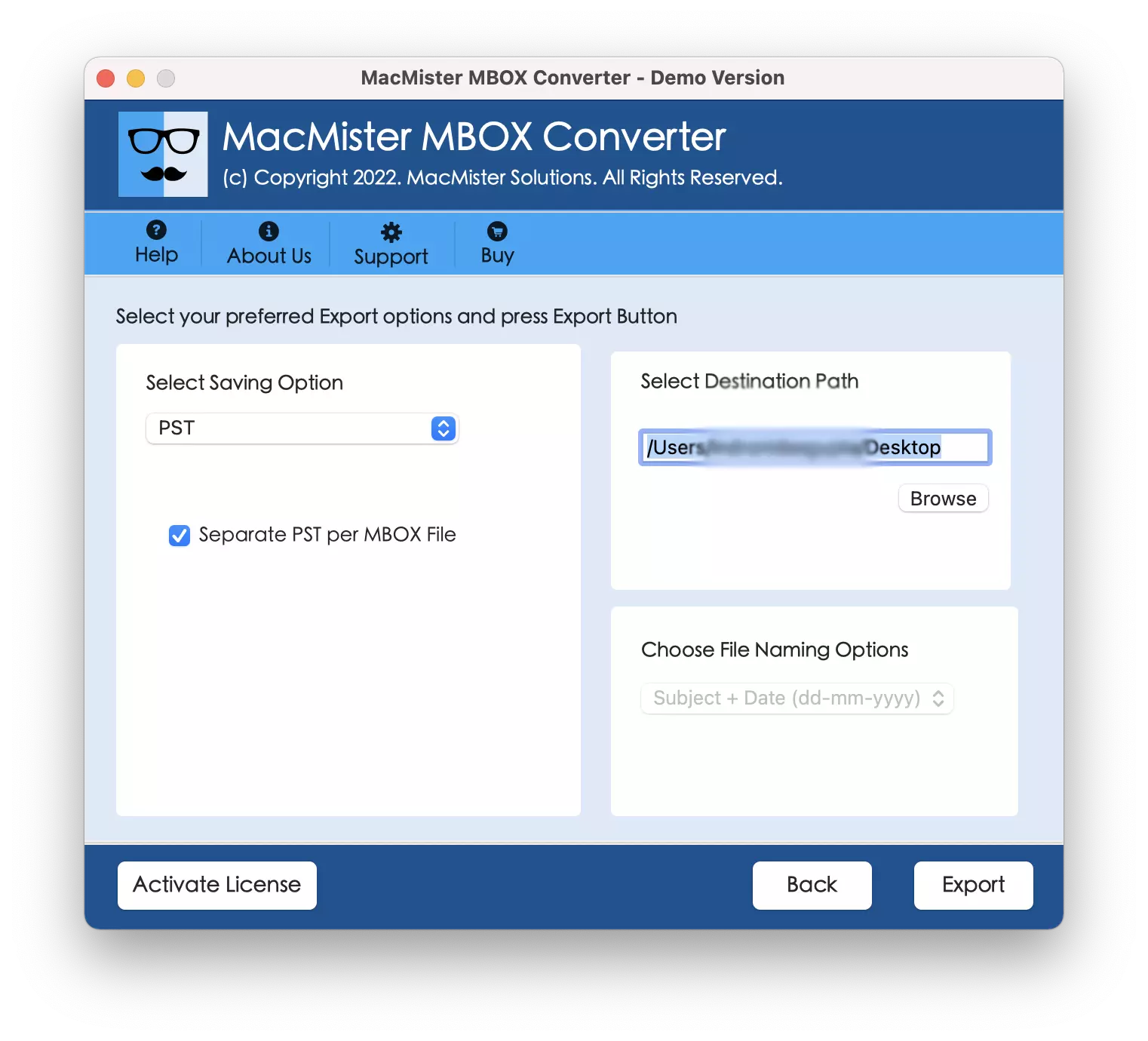
Step 6. Live Conversion Window will appear, help you to view the live process of MBOX file conversion.
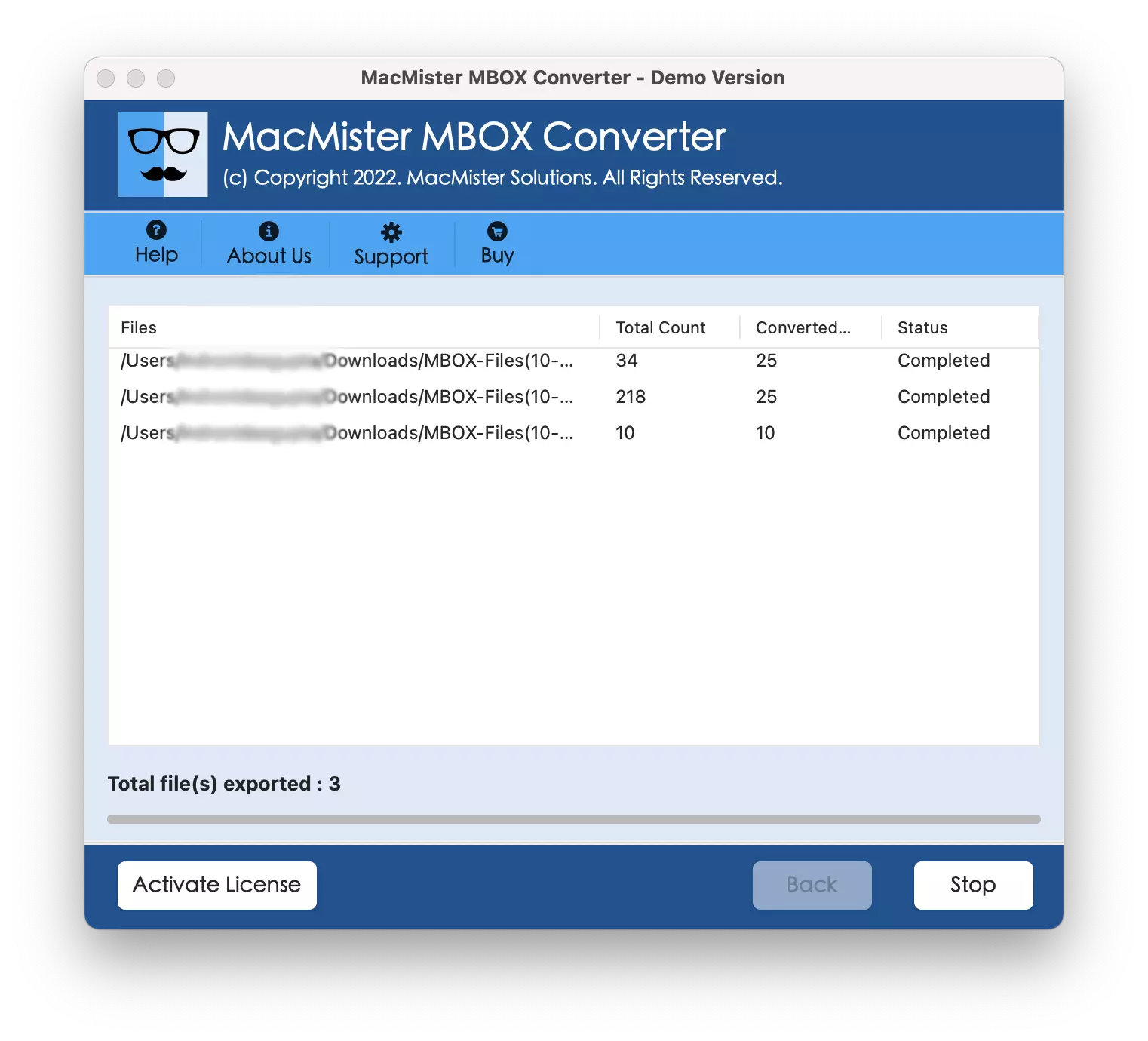
The whole conversion will take your few seconds and complete the process by showing Conversion Completed message pop-up on the screen. Click the OK button attached with it and then go to Outlook for Mac account to import the received files. Check the steps from below.
Steps to Import Received PST/OLM Files in Outlook on Mac
Step 1. Open Outlook for Mac email client app on the system.
Step 2. Click the Tools tab and go with the Import option.
Step 3. Use Import Outlook for Windows archive file (.pst) or Import Outlook for Mac archive file (.olm) and click the Continue button.
Step 4. Locate where resultant files are stored. Choose the same and click on Import.
The process will finish shortly and after that you will see the imported items on the left navigation pane under On My Computer. You can open the required file and view the result. You will see that the all the details are accurate and original.
Conclusion
The blog has explained the solid method to open MBOX file in Outlook on Mac. The Mac MBOX Converter by MacMister is a great technique for converting unlimited MBOX files into PST/OLM format at once. The results will be accurate and precise. Anyone can handle the solution and perform the process without needing expert’s help. It is a certified solution which takes care of the original data and implements the conversion in a minimum time. Download the trial edition now and convert first 25 MBOX files into necessary saving file type for free.


