QuickBooks Printing in Reverse order is a major issue encountered by QuickBooks users. This error appears when the user tries to print transactions, invoices or PDFs. This article focuses on the different strategies to fix QuickBooks Checks Print in Reverse order.
Main factors leading to QuickBooks Checks printing in reverse order
When the user makes changes to the printer preference, this can lead to your document printing in the reverse order. This could also result due to tampering by a third-party conflicting program. Also, issues within the printer hardware or incompatible driver can also lead to QuickBooks Checks printing in Reverse Order.
Troubleshoot QuickBooks Printing in Reverse Order error
The methods to resolve Printing issue in Reverse order are discussed below:
Method 1: Update Print Order Preferences
The procedure is:
- Go to File and click on Printer Setup.
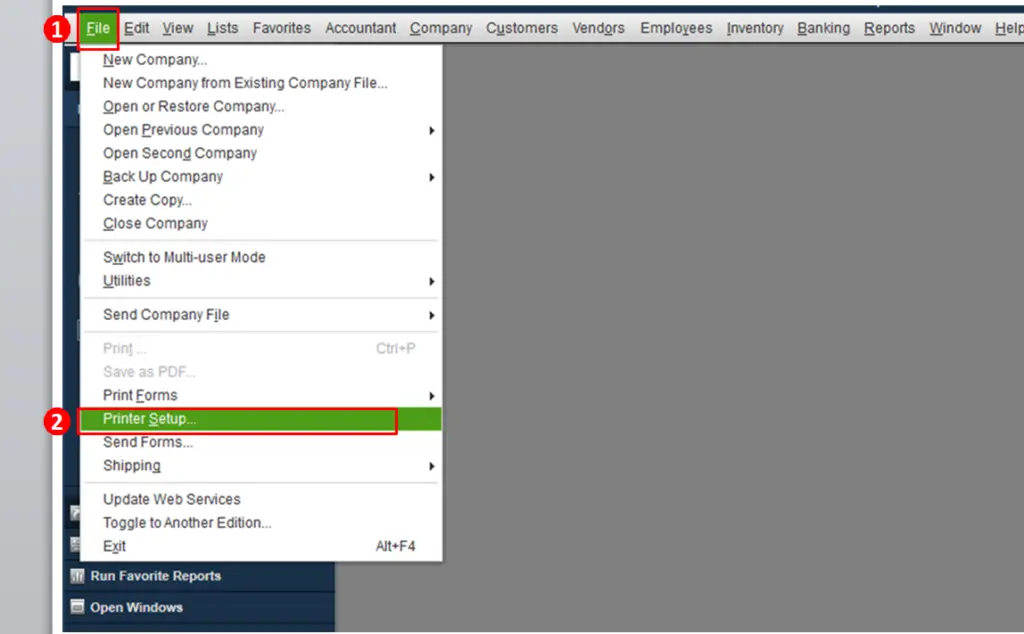
- Go to From Name and after that click on Transaction Type
- Now, hit on Options and then go to Page Order field
- Click on Front to Back or Back to Front option, and then hit on Ok.

- This will save printer order preferences.
- You can now try printing the document once again to check if the reverse order printing is resolved.
Method 2: Change the settings of Printer Properties
The process to change the printer properties are:
- Click on Start, and after that go to the Control Panel.
- Go to Hardware and Sound.
- Head to View Devices and Printers.

- Now, right-click the installed printer.
- Click on Printing Preferences and check the option indicating the printer starts from the 1st or the last page.

- Final step is to click on Save.
Method 3: Load Checks to enable Reverse Order (RO)
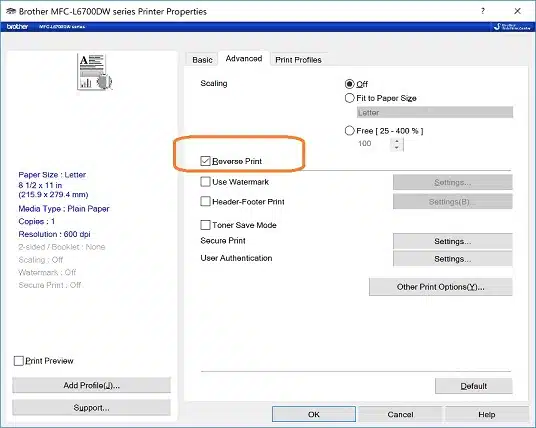
Another option is to load checks in the reverse-order printing and then give the printing command. Although this isn’t a permanent solution, it will print the checks in the proper order.
Steps for fixing Reverse Printing Order of Checks in Mac
MAC users should perform the following steps:
- Click on Print option.
- Now, go to Paper Handling, and then click on Page Order.
- Click on Reverse Print

Procedure for converting Reverse Printing to Normal Printing
Printing is possible using two methods – Front to back and Back to front. Users choose back to front option most of the times. Because of this, checks print in the reverse order. So, the user needs to opt for the Front to back option.
Summing Up!
This blog explained multiple strategies of fixing QuickBooks checks printing in Reverse Order issue. This error is experienced while printing Invoices, PDFs, Ledger, and other accounting documents via QuickBooks. We hope that the problem got sorted out in your case. For technical guidance, you can call our QuickBooks desktop support team at 1-800-761-1787.


